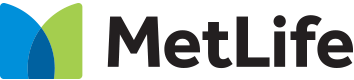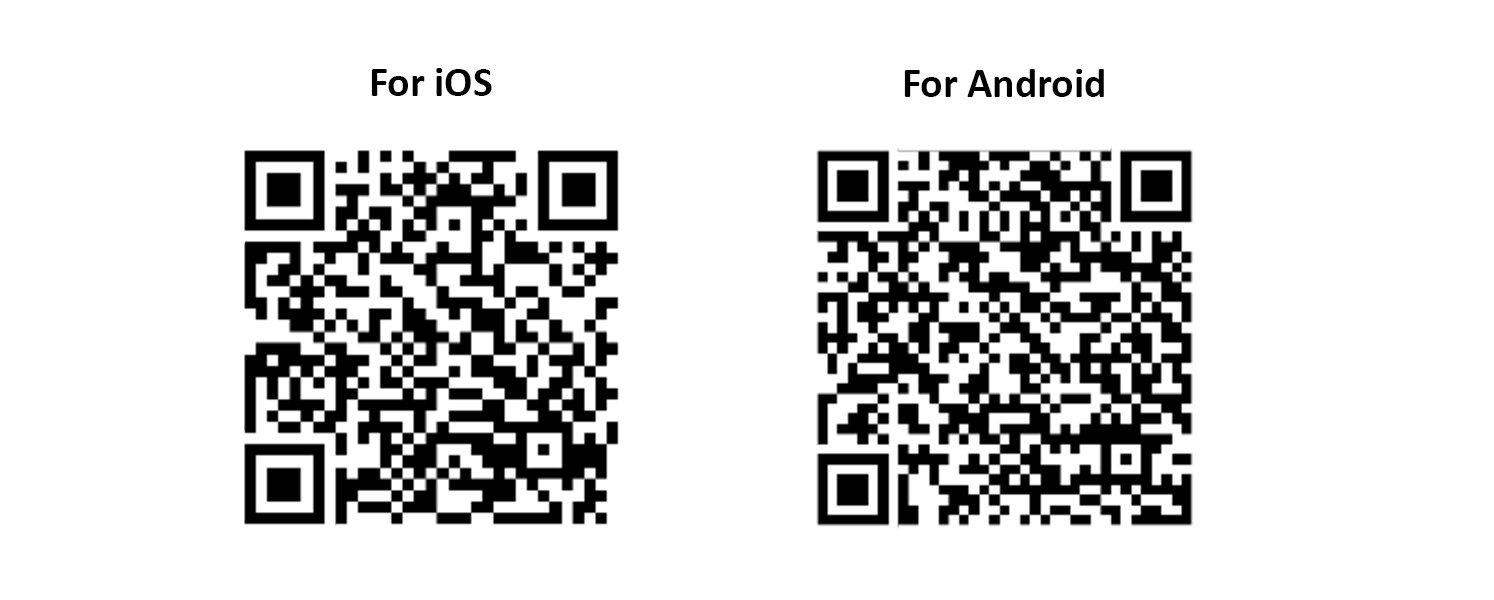The length of time you should keep your insurance policy depends on your individual needs and circumstances. Generally speaking, you should keep your policy for as long as you need the coverage it provides.
For example, if you have a term life insurance policy, you may want to keep it until the end of the policy term if you still have dependents who rely on your income. For policies with an investment element, you may want to keep it until you achieve the financial goals that you have set out when you first took out the policy.
It is important to note that if you were to stop your policy, there is a possibility that you may no longer be able to obtain the same benefits or the premiums may be higher.
Additionally, you should review your policy periodically to ensure that it still meets your needs. If your circumstances change, such as getting married, having a child, or buying a home, you may need to adjust your policy to make sure that it provides adequate coverage. Should you wish to amend your policy, you may explore available flexible provisions that can help you amend your coverage amount or payment amount/frequency and other policy benefits which can help find suitable solutions for you.
Ultimately, the decision of how long to keep your policy is a personal one that should be based on your individual needs and goals. If you are unsure about whether you still need your policy or if you have any questions about your coverage, it may be a good idea to speak with your agent or financial advisor to find a suitable solution for you.